How to Unflatten a PDF

When GoodReader previously flattened a file, it may be possible to unflatten* it later. Unflattening will revert all the previously flattened annotations to their original editable state.

Unflattening may not always be possible. Here are examples of such cases:
- GoodReader`s Unflattening only works if the file was previously flattened by GoodReader. GoodReader can`t reverse flattening performed by other apps. (We haven`t actually seen a lot of other apps even offering a possibility of Flattening, but still...)
- Any editing — annotating or page editing — of previously flattened PDF file permanently kills the possibility of further unflattening.
- Secure Photocopy will make any further Unflattening impossible.
- The file may have been flattened with the Unflattening is allowed switch in Settings set to OFF.
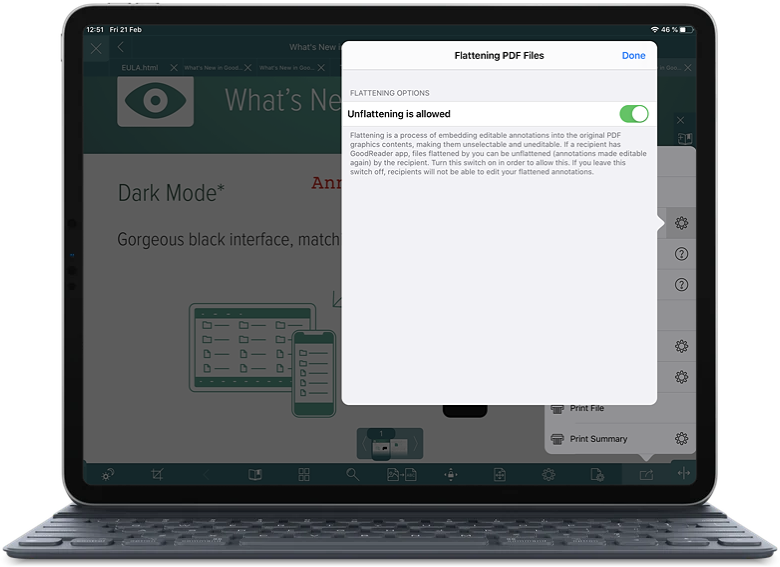
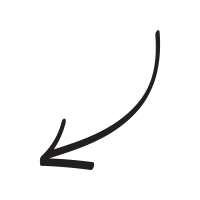
* Unflatten PDF is a part of Pro Pack.
Related Questions
Very happy camper!
I recently downloaded GoodReads and I am probably only making limited use of it, but it has solved one of my dilemmas. When I am traveling in somewhat remote areas where cell coverage is sketchy and I cannot use a mobile hotspot to email files accessible by and to my iPhone, I can now simply and easily transfer important files from my PC to my phone for backup storage via its synch/charging cord. For some reason, there is some Bluetooth incompatibility between my laptop and phone. Prior to GoodReads, emailing these files to myself was my only option, and as previously stated, an option that wasn`t always available. So for me, the usefulness of this app far outweighs its cost. Thanks, GoodReads!
Contact us by e-mail. We're always happy to read your suggestions for improvements and new features, and to answer your questions:
E-mail: support@goodreader.com