GoodReader Audio Player: Buttons & Controls

When you tap an audio file to open it, an audio player window appears, and a Player button appears on the menu, allowing you to listen to audio and control the playback. A single track or the entire contents of a folder can be played. Repeat and shuffle options are also available.
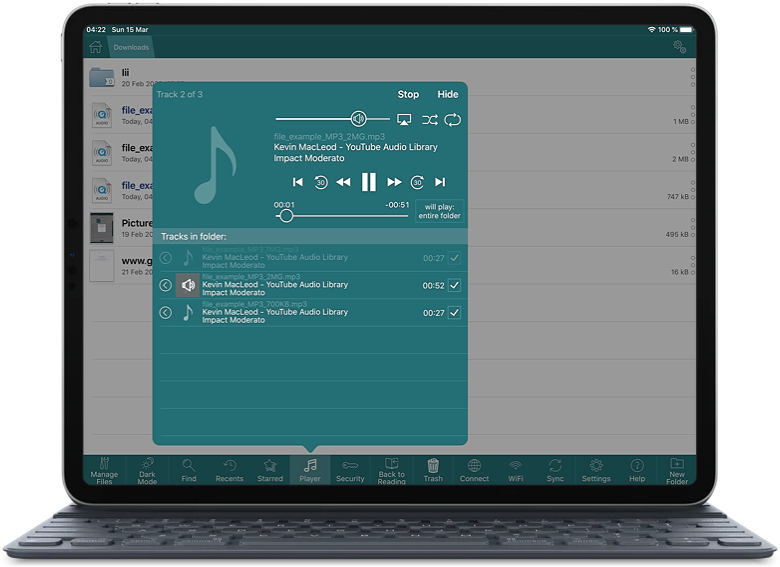
GoodReader`s Audio Player offers you a standard set of audio controls:
- Play, Pause, Stop, Rewind, Fast Forward, Previous Track, Next Track;
- Jump backward and forward by a few seconds;
- Repeat;
- Shuffle;
- Song Position Scrubber;
- Volume control;
- Switch between playing just one track vs. playing all the audio in the current folder;
- Select individual tracks to play by ticking their respective checkboxes.
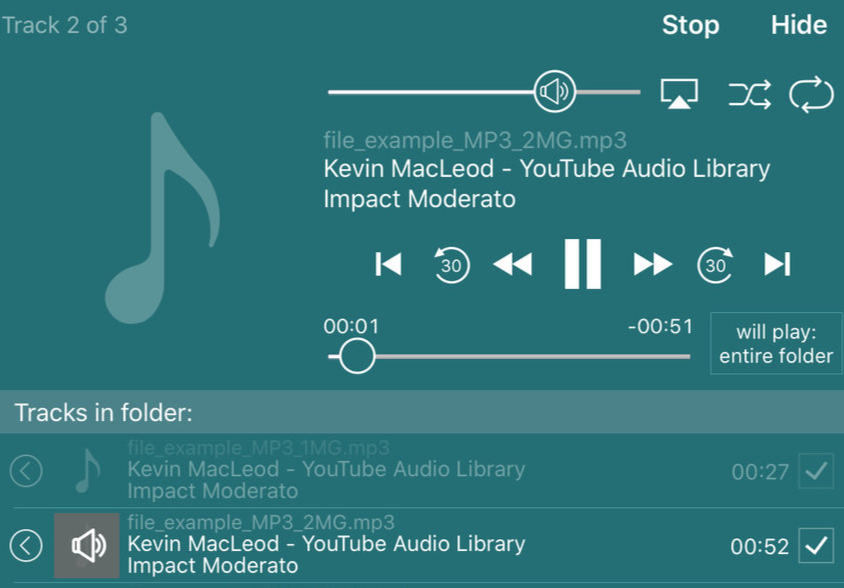
You can hide the player window while still listening to the music. You can also put GoodReader into the background and even lock the device, while still listening to audio. To do so, enable the "Audio files excluded from Apple`s Data Protection" switch in the Security settings.
Related Questions
My iPad would be useless for academia without GoodReader
The best file management system for iOS. Not only I use this for music, videos and audiobooks on my iPhone, I use this app exclusively for PDF books and I love the annotation feature for iPad Pro. Now let`s see if there is going to be a screen sharing and live collaboration option coming to this app in near future. I love this app and if I have to rely on iBooks and Apple Musics, I would have gone crazy. Thanks and keep up the good work guys.
Contact us by e-mail. We're always happy to read your suggestions for improvements and new features, and to answer your questions:
E-mail: support@goodreader.com